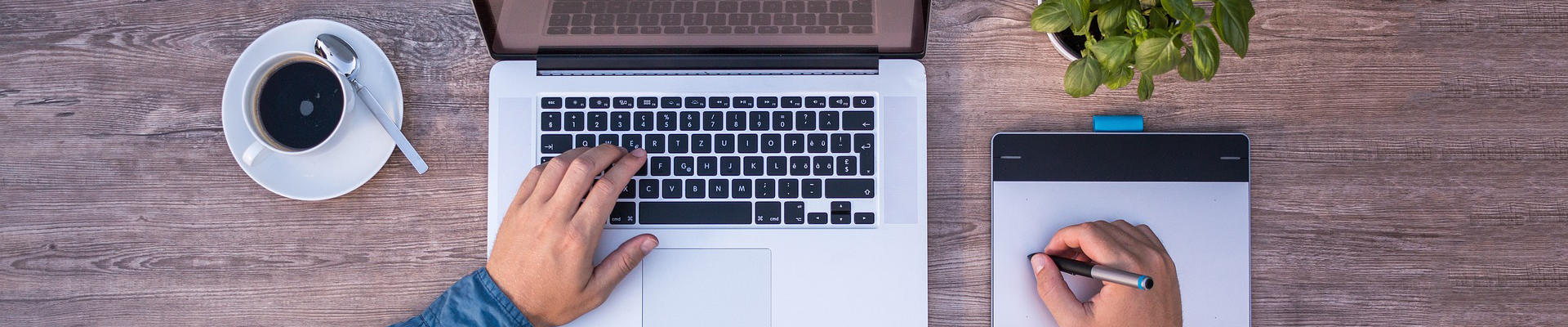If a picture is worth a thousand words, then what is a video worth? Definately more than thousand words.
If a picture is worth a thousand words, then what is a video worth? Definately more than thousand words.
There a lot of things that can be explained in a 2 minutes video while it might take more than thousand words to explain in a blog post. Sometimes video allows you to present your content more suitable way than text.
Videos can be an awesome addition to your blog post. If you are a blogger, you might want to add videos on your blog posts to enhance your readers’ experience. As YouTube is most popular video sharing site, I am going to show you how you can easily embed a YouTube video to your WordPress blog post or page with an easiest way.
How to Add YouTube Video to WordPress Blog
This is very easy. Just follow the simple steps.
At first, you need to choose your YouTube video. For this tutorial, I am going to use this video – Charlie bit my finger – again.
Once you are on the YouTube video that you want to place within your WordPress blog, click on ‘Share’ tab below the video.

Then click on ‘Embed’ option and it will show the embed code. Before copying the embed code, you can choose the size of your video in pixels. If you are going to put the YouTube video on WordPress sidebar by using a widget, you can choose a custom size.
You can also choose to allow YouTube to “Show suggested videos when the video finishes”, “Enable privacy-enhanced mode” and “Use old embed code”.
Once you are happy with your setting, copy the embed code.
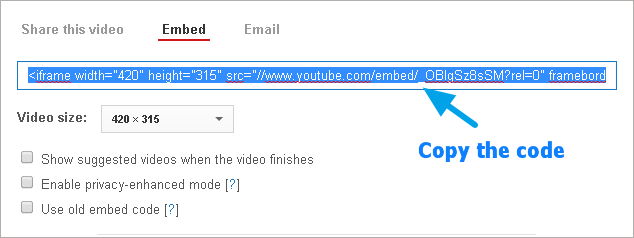
Now go to your WordPress blog post editor. And select ‘Text‘ mode.
Once you are on the ‘Text’ mode, paste the embed code you’ve copied.

Check the preview to see if the Video shows or not. If it works, it will look like this:
By default, YouTube video will be shown on left side of your blog. If you want to center the YouTube video, you have to put the embed code inside a center tag like <center>embed-code</center>.
Your embed code will be like this:

Check the preview again to make sure video shows in the center.
And The Easiest Way
Another easiest way to add YouTube video to your WordPress blog is, paste the video URL in your blog post. But you’ll have to make sure that it’s not a clickable link. For example,

The only downside of this way is, you won’t be able to customize the video size and video will be shown on left side.
Hope it helps you to add YouTube video on your WordPress blog. Do let us know if you have any question regarding the tutorial. If you find this post useful, please help me by sharing this post on Facebook, Twitter or Google+.
Source: https://roadtoblogging.com/add-youtube-video-to-wordpress/