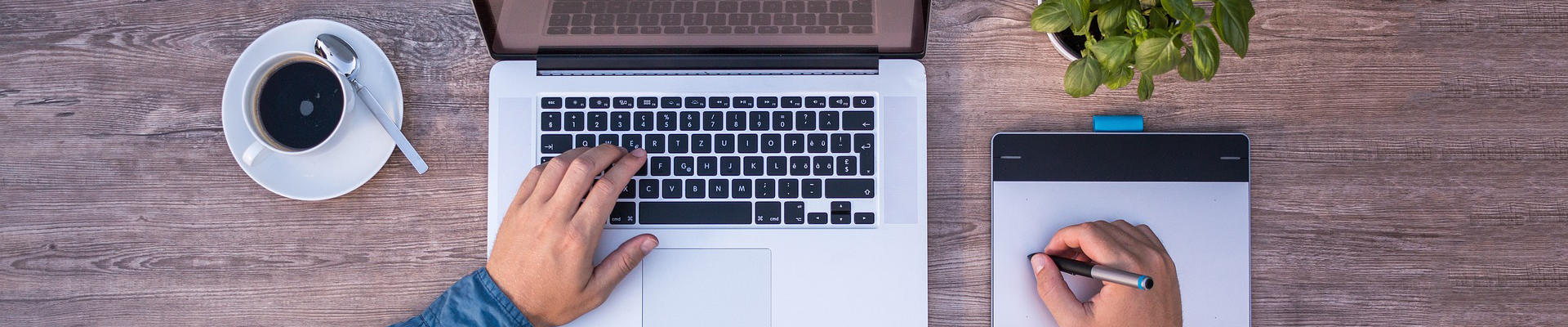With over 1.70 billion monthly active users, Facebook is the most active social networking site. For bloggers, it’s the best place to connect with their audience.
Facebook lets you connect 5000 people as a friend. But it can be overwhelming to add every reader as a friend. The better way is to have a Facebook fan page so that readers can get updates easily.
Though organic reach of Facebook posts has decreased dramatically, I think it’s still a good idea to have a Facebook page for your blog. At least, you can reach to your targetted audience by using Facebook Ads.
Creating a Facebook Page is incredibly easy. You can do it from your personal account without disclosing your personal information. Here I’ll be sharing a step by step tutorial on creating a Facebook page for your blog.
Creating A Facebook Page For Your Blog
1. At first, go to http://www.facebook.com/pages/create.php and select a type of business you have. As you are going to create a page for your blog, click on “Brand or Product.”
2. Then you need to choose a category. In the category drop-down menu, select “Website” and add your blog name. Then click on “Get Started” button.
3. On the next page, you need to add some basic information about your page. Add a description of your blog (1) and enter your website URL (2). It will help you to improve the ranking of your page in search.
Then choose a unique Facebook page URL. Enter your domain name (without extension) as the address of your page (3). For example, if your domain is domainname.com, enter domainname as your address. And click on “Save Info” button.
4. Then you’ll be prompted to upload a profile picture your Facebook page. Optimal Facebook page profile picture size is 180x180px. If you’ve created a logo for your blog, you can upload it there. You can also import images from your website. Just click on “Import From Website” and enter your blog URL. Facebook will import all the images from your given URL and will ask you to choose one.
If you don’t have any pictures, feel free to skip this step. You can add a picture later. I will show you how to create a profile picture and cover photo later on this post.
5. On the next page, you’ll be asked to add your page to your favorites. It will add a link of your page on left sidebar when you are signed on Facebook. It’s optional, feel free to skip.
6. Then you will be asked to choose a preferred audience for your page. You can select Locations, Age, Gender, and Interests. Select the information carefully to reach the right audience.
Click on “Save.”
That’s it. You are done!
Creating Facebook Page Profile Picture and Cover Photo
The next thing you need to do is creating a profile picture and cover photo for your Facebook page.
If you have designing skills, just create a Facebook profile picture and cover photo by yourself. Here are the optimum sizes.
- Facebook Page Profile Picture Size: 180px * 180px
- Facebook Page Cover Photo Size: 828px * 315px
However, if you don’t have designing skills, you need to use an online tool. There are several online tools that can help you to create graphic easily. I use and recommend Canva. It’s very easy to use.
Canva has predefined template for Facebook Cover Photo. Let’s see how to design a cover photo using Canva.
At first, go to Canva.com and create an account. Once you’ve logged in to your account, you will find some predefined templates. Just click on “More” to see other templates.
Scroll down and click on “Facebook Cover” from “Social Media & Email Headers”.
Then you’ll be landed on Canva design editor. Just select a layout from the left-hand side and make your design using Elements & Text. You can also upload a picture from your computer. To learn more about Canva, check Canva tutorials.
Once you are done with the designing, click on “Download” from the upper right and save to your computer.
Now let’s see how to create a Facebook profile picture. As Canva doesn’t have any predefined templates for Profile picture, we need to use custom dimensions.
Go back to Canva homepage and click on “Use custom dimensions.”
Then enter 180 width and 180 height and select “px” & click on “Design”.
Use Elements and Text to design your profile picture. You can also change the background color.
And finally, download your profile picture.
Uploading Facebook Page Profile Picture & Cover Photo
Now it’s time to upload the profile picture and cover photo. It’s extremely easy.
Just go to your Facebook Page and click on “Add a Picture” & then click on “Upload Photo”.
To add the cover photo, click on “Add a Cover” and upload your cover photo.
That’s it. Now you have an awesome Facebook Page.
Over to You
Hope this post helped you to create a Facebook page for your blog.
Once you’ve created a Facebook page, I’d recommend you to add a Facebook like box widget or popup Facebook like box to increase your Facebook likes quickly. You can also use social media widget.
However, if you found this post useful, help me by sharing this post on Facebook, Twitter, or Google+.
Source: https://roadtoblogging.com/create-facebook-page/